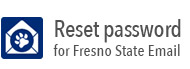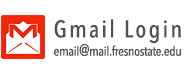Adobe Cloud - Upgrade to Enterprise License
These instructions will show you how to activate your Adobe Cloud enterprise license on a computer that already has an Adobe Cloud personal license.
These instructions assumes you have already either purchased a license or your department has applied a license to your "@mail.frenostate.edu" account. If you do not have a license yet, please see our Adobe Cloud FAQ's or call the Service Desk at 559-278-5000.
If you are installing this software for this first time, please see our first time installation instructions.
__________________________________________________________
Note: If your existing license has files saved in Adobe Cloud, save them to your local computer before moving to our enterprise license. Instructions to do this can be found on Adobe's webpage.
- Open the Creative Cloud Desktop client and sign out of your existing account:
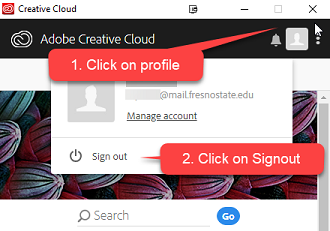
- When Prompted, click signout
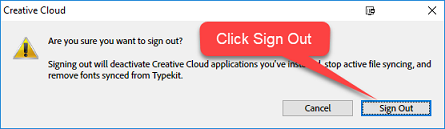
- Sign back into the Adobe Creative Client using your "@mail.fresnostate.edu" email
address:
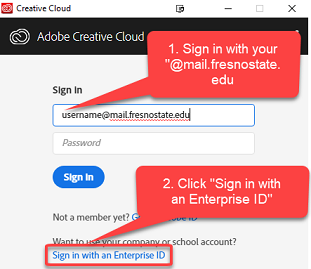
- If you are asked to choose an account type, click on "Enterprise ID"
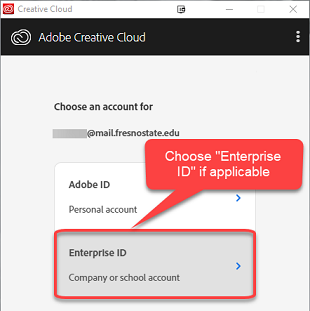
- You will be redirected to Fresno State Campus Login Services. Login with your existing
username and password:
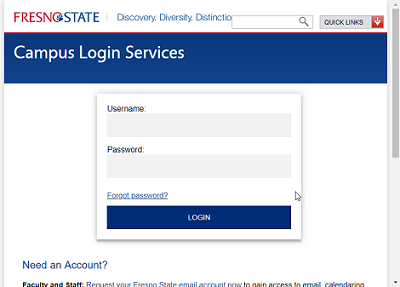
- If you are redirected to DUO 2-step authentication, choose your authentication method
and login as normal. For more information about DUO, see our DUO page.
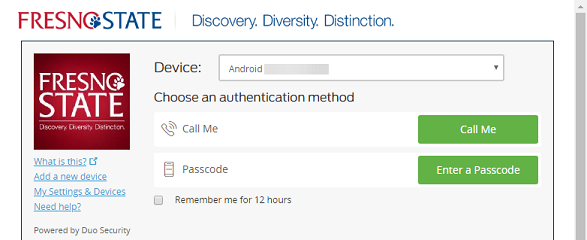
- You will be logged back into the Creative Client with your full enterprise license.