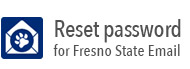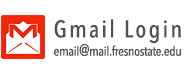Adobe Creative Cloud
California State University has reached a deal with Adobe Creative Cloud to offer the software to Fresno State faculty, staff, and students. Please take a few moments to review the FAQ's below and direct any additional questions to the Technology Service Desk at 559-278-5000.
A license can be obtained in two ways:
- A work license can be obtained for free by submitting a request through our Service Catalog here.
- A Personal license (for non work purposes) can be obtained through the software portal, ON THE HUB. ($35 fee)
(Note: all registered/enrolled students can obtain Adobe content Cloud for free starting Spring semester 2022 using the On The Hub portal linked above.)
Once a license is applied to the account by one of the above methods, you will be able to install the licensed software.
FAQ's
1. What is adobe Creative Cloud?
Creative Cloud gives you the entire collection of Adobe desktop and mobile apps, from essentials like Photoshop CC to next generation tools like Adobe XD CC. You also get built-in templates to jump-start your designs and step-by-step tutorials to sharpen your skills and get up to speed quickly. It’s everything you need to create, collaborate, and get inspired.
2. Who is eligible for the software?
Active Fresno State faculty, staff, and students.
3. I have a license, how do I install the software?
For faculty, staff, and students please choose the appropriate page for instructions to obtain the software.
- Never Installed Creative Cloud Before - Click Here
- Moving from existing personal License to Enterprise License - Click Here
For help installing the creative cloud in a Lab or University shared computer, please contact the Technology Service Desk at 559-278-5000.
4. Can I use the software at home?
If you have purchased your license, you may install it on your home PC for personal
use. There is a limit of five installations, but only two may be active at any given
time.
If the license was provided by Fresno State, the terms of home use are determined by your MPP. The installation restrictions above will still apply.
5. I bought a license but none of my apps are licensed, what can I do?
If your apps are showing up as "try" instead of "install" you will need to re-log into your Creative Cloud Client as a licensed enterprise user. In order to do this:
1. Sign out from your Creative Cloud: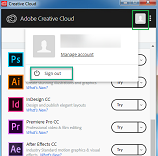
2. Click "Sign in with an Enterprise ID"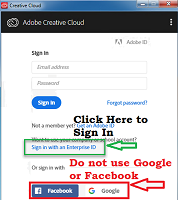
3. Enter your Fresno State email and click "sign-in". You will be redirected to Campus
Login Services.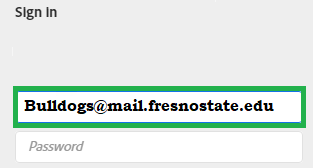
4. Sign into Campus Login Services with your username and Password. Once authenticated the app will relaunch will fully licensed software.
6. What if I already have a subscription with my Fresno State email? Can I avoid the cancellation fee?
If you already have a subscription with your Fresno State email, you will need to cancel your current subscription with Adobe. You can have the fee waived one time in order to switch to your enterprise license. In order to do this:
1. Call Adobe support at 1-800-833-6687
2. Follow the phone tree to make an subscription account change.
3. You will need your Fresno State email address, full name, and telephone number.
4. You will need to state that you are converting to a University Enterprise account
and need to cancel your current subscription without a fee.
Once your previous subscription is cancelled, follow the normal installation steps to activate your new license.
7. Are there system hardware requirements to use the software?
You can review the list of hardware requirements from Adobe's website.
8. Do I need to download the entire Creative Cloud Suite or can I choose my applications?
Once you have installed the Creative Cloud Client you will be able to choose which applications are installed to your computer.
9. Do I need to be on campus to use the software?
No. The software can be used regardless of location.
10. Do I need to be connected to the internet to use the software?
Note: You will need an internet connection to download and install Adobe Cloud.
11. What software is included?
- Photoshop
- Illustrator
- InDesign
- Adobe Muse
- Dreamweaver
- Flash Professional
- Premiere Pro
- After Effects
- Adobe Audition
- InCopy
- And More..