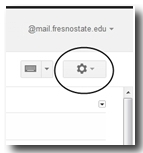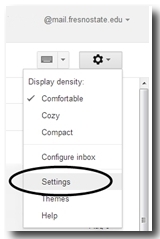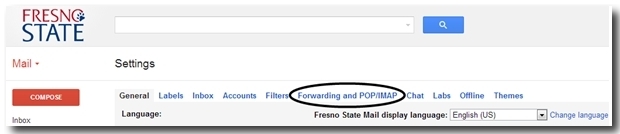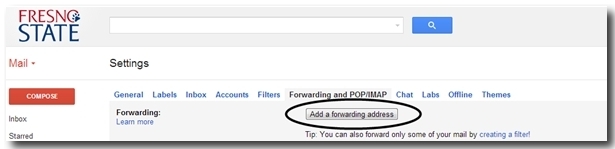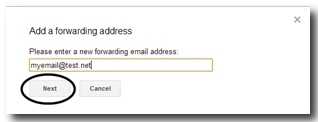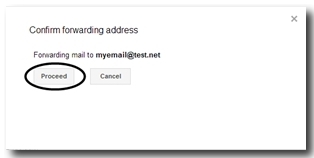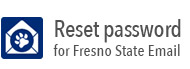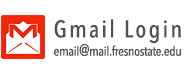Forwarding Messages
- At your inbox screen, click the Gear button on the upper right as shown.
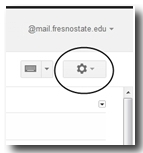
- In the drop down menu, select Settings.
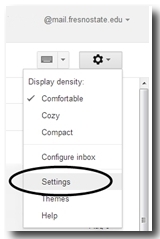
- Select the Forwarding and POP/IMAP tab.
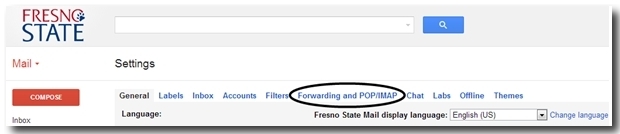
- Click the Add a Forwarding Address button.
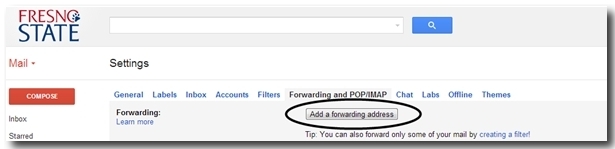
- Type the email address to which the mail will be forwarded. Click Next.
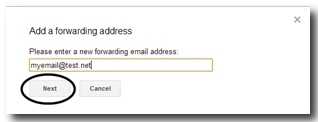
- You will see a confirmation window similar to the following.
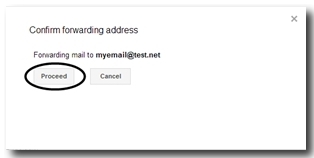
- A confirmation email will show up in the Inbox of the email account to which the mail
is being forwarded.
- Open the email and click the confirmation link to begin the forwarding.
- Go back into your Google Apps account > Settings > Forwarding and Pop/IMAP to choose "Forward a copy of incoming mail to new email account you just verified".
Click Save Changes to complete the process.