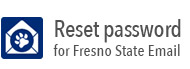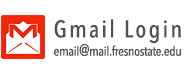Receiving Messages
When Gmail is first opened, it should show your Inbox. You can perform actions relating to your Inbox by using the Action Bar at the top of the screen.
If you wish to have the system manually check for new messages, click on the Refresh button at the top of the screen.
To select a message, click on the check box to the left of the message.
Selecting a message and clicking Archive will move the message out of your Inbox and place it in the All Mail label. This allows you to remove a message from the inbox without deleting it for better organization.
Clicking on Report Spam will report that email address to Google as a known spam address. It will also remove the message and place it in your Spam folder.
Click Delete to move the message to your Trash folder. Messages in the Trash folder will be automatically removed from the system after 30 days.
Move to, Labels and More actions offer various additional options to assist with message organization. More information about those actions can be found here.
For additional information that is not covered by the CSU Fresno Help Center, please consult the official Google documentation here.