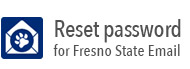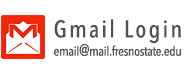Listserv Password Management
What is a Listserv Personal Password?
In short, personal passwords allow you to securely manage your Listserv list(s) over the web. In the past, Technology Services has assigned list passwords. If you have ever added, deleted or made other changes to your list, then you used a list password to make those changes. If you own more than one list, you probably have more than one list password. We ask that all list owners use their own personal passwords.
Personal passwords make managing lists easier. With personal passwords, list owners will no longer have remember multiple passwords for their lists. List owners will be able to make changes to all of their list with one password. If you use the Listserv web interface, you will have instant access to all of your lists after you login using your personal password.
If you already have a Listserv personal password, please log in with your e-mail address and password. Please note that the e-mail address you use here must be associated with the personal password you have from Listserv. If you have registered a password as joedoe@csufresno.edu and try to log in as joedoe@zimmer.csufresno.edu, Listserv will reject your login attempt.
Creating or Resetting your Personal Password
- Go to http://listserv.csufresno.edu , and click on Log in
- If this is the first list you have ever managed, or if you have forgotten your password,
click on "get a new LISTSERV password."
- It will ask for your email address (the one you used to create the list, which is
also the one you used to manage it), and the new password. It will then send a confirmation
email to the email address with the subject "Command Confirmation Request".
- The email will contain a URL to confirm the command, you can click on that link or
you can reply to the message with a message consisting only of "OK".
- Your personal password will not be whatever new password you entered.
- If you just want to change your personal password, from the log on screen click Change
Password.
- Enter the email address you use for managing your lists, the old password, and the new password, then click change password. It will return you to the login screen, with "Your new password was registered successfully.", at the top.
Your personal password will now be whatever new password you entered.