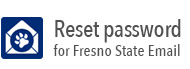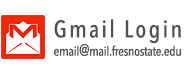Setting up Email on your Mobile Device
Apple iOS Email Setup Instructions
Note: If you have not set up your mobile password, you must first do that here
Open the Settings application
Select Mail, Contacts, Calendars
Select Add Account
Select the Google account type
Enter your full Fresno State email address and press Next
Input your username and password and choose login
Select what services you would like to sync and select Save
Your Fresno State Google Apps account should now be setup and sync with the Mail,
Contacts and Calendar (if selected) applications on your Apple iOS device.
Note: More account options can be found from choosing Settings then choosing Mail,
Contacts, Calendars and finally selecting the Google account you just created.
Android 4 Email Instructions
Note: If you have not set up your mobile password, you must first do that here
Open the Settings application from the App Drawer
Click the General tab
Select the Add Account menu option underneath the Account section
Next, click the Google menu option
From there, enter your email address and password and click Next
Accept the terms at your own discretion, this will redirect you to the Fresno State
Campus email login page
Enter your email address and password and click Login.
Select the No thanks option for your "set up payment info" and click continue.
Your Fresno State Gmail Account should now be setup and syncing with the Android Gmail
app.
Note: More account options can be found for your new Fresno State account in the "Settings" app under the section "Accounts".
Windows Mobile 7.5 Email Set-up Instructions
Choose Settings from the Program List.
Once in settings, scroll down until you find Email + accounts, and choose the option.
Click on the option to add an account.
Choose the option for advanced setup.
Type in your Email address and Password, and click next.
You'll be presented with an option to choose Google. Choose Google.
On the next screen, make sure to Enter "\" (without quotes) Make sure that you're
entering your personal username (ex. johndoe, under your_username).
Scroll down and choose the items that you would like to sync. The syncing of your
Email and Calendar are recommended at this time. Once done, click Sign in.
You should be seeing your emails populating your inbox, and your calendar items syncing
with your phone.