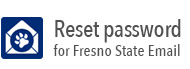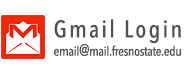Android 4
Secondary Heading
-
Open the Settings application from the App Drawer

- From the Settings Screen, look for the Wi-Fi option under Wireless & Networks. If the Wi-Fi switch is turned off, please turn it on

- After turning on Wi-Fi, click on the Wi-Fi icon itself to see a list of available
wireless networks. Look for the bulldogs network and click on it to join the network

- Go to your web browser and the usual redirect page will show up. Click on the “HERE link to be be directed the JoinNow site

- Click the link “Click here first to download and install Android App”. The app will now be downloaded on your device

- Allow the app “SecureW2 JoinNow” to install on your device
- Go back to the web browser and go to the “SecureW2” redirect page. Click on the “JoinNow” button
- It will ask for your credentials. Put in your Fresno State email/Blackboard/MyFresnoState
username and password

- Wait for a moment while the application scans, connects, authenticates, and obtains your IP address
- You are now connected to myfresnostate

Note: If you are still connected to bulldogs, forget the “bulldogs” network and connect to the network using the SecureW2 app. Instructions on how to do so is on this link. (highlighted link)
If Android wireless connection keeps automatically connecting to "bulldogs"
-
Go to Settings> Wireless & Networks

- Check if connected to “bulldogs”
- Hold down on the “bulldogs” icon
- Choose “Forget Network”

- It will automatically jump to “fresnostate” network, assuming you have already configured
your SecureW2 app