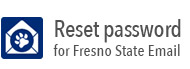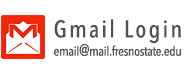Logging Into My Fresno State
The page you are reading is not the My Fresno State portal. Please use the following
instructions:
- Go to the My Fresno State portal.
- Once you are on the portal, click on the Sign In button.
- Enter your Fresno State e-mail username and password in the provided fields and click the Login button.
- If you get an error message, check the Common Login Errors information below, or contact the Technology Service Desk for immediate assistance.
Acceptable Browsers
| Platform | Browser | Information |
|---|---|---|
|
BizFlow |
|
|
|
Citrix |
|
|
|
My Fresno State [PeopleSoft] |
|
|
|
Google Mail |
|
|
Reset Your Password
You can visit the Campus Password Management page to reset your password.
Clearing Your Cache and History
Since the Portal is a dynamic environment, and browsers are designed to remember information, there are times that you can receive odd error messages. The best thing to try is to clear the browser's cache and history. In most PC-based browsers, you can clear the cache by pressing Ctrl+Shift+Del at the same time on the keyboard.
If the problems persist, please contact the Technology Service Desk.