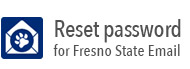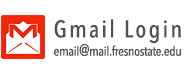FAQ
What is 2-Step Verification?
2-Step verification, also known as "two-factor authentication" or "2FA", provides students, faculty and staff with an extra layer of security in addition to their passwords. This additional step ensures that your information, transactions or online work is safer from unauthorized access by requiring a second method of authentication, such as a phone, code or other registered device, to verify your identity. Even if someone obtains your password, they cannot access your account without having your registered 2-Step device.
How does 2-Step Verification work?
2-Step Verification, also known as "two-factor authentication" uses mobile technology to send an authentication request to your registered device. When you log into a Fresno State resource, a notification will be sent immediately to your smartphone or other registered device. You simply tap Approve on the screen, which verifies that you are the person logging in and your access will be available.
Why should I use 2-Step Verification?
2-Step Verification provides extra protection for the sensitive information our systems contain in case you are a victim of phishing or hacking. If someone steals your credentials and tries to access your account, your user name and password will not be sufficient to log in. The thief will also need to have access to your device to complete the log in process. If someone else tries to log in to your account, you will be notified on your device and you can deny them access instantaneously.
Do I have to use 2-Step Verification to access my account?
2-Step Verification is mandatory for Faculty, Staff, and Student Employees.
What devices are supported to register for 2-Step Verification?
- iOS devices (iPhone, iPad, iPod)
- Android devices (phone, tablet)
- Windows Phone 7
- Windows Mobile
- Other cell phones (non-smart phones) and landline telephones
How do I get started?
To get started or manage your two step account, click here.
How many devices can I enroll in 2-Step Verification?
2-Step Verification lets you register multiple devices to your account, so you can always access your account even if one device is temporarily unavailable. We recommend a minimum of two devices.
How do I manage or edit my 2-Step Verification devices?
To get started or manage your two step account, click here.
I don’t have my 2-Step Verification device with me. What can I do?
Contact the ITS Technology Service Desk at (559) 278-5000 for assistance.
Which University services or systems currently require 2-Step Verification for login?
All login instances to Fresno State data require a 2-step login every 12 hours. This applies separately to each browser and device.
Note: This does not currently include campus wifi or computer station login.
What do I do if I get a 2-Step Verification push notification on my device when I didn't log in?
How do I authenticate with my smart phone app if I don't have cell signal, data, or Wi-Fi connection?
You can generate a passcode in the Duo Mobile app by tapping the key icon to the right of the “California State University, Fresno” tag. The passcode (a set of numbers) will appear. Then log in to the system using the passcode.
Note: If you do not already have the app installed, please call the Technology Service
Desk at (559) 278 - 5000
What should I do since I lost my device that I use to authenticate with Duo?
My account is locked out. What should I do?
Why have I stopped receiving push notifications on the Duo Mobile app?
My iOS mobile device is running iOS 4.3 (or lower) and I am unable to install the Duo Mobile application from the App Store. What do I do?
- Download Duo Mobile from the App Store using the iTunes application on a Mac or Windows computer. (You must be signed in with the same iTunes account you use with your iOS device.)
- When the download is complete, open the App Store on your iOS device, and install Duo Mobile. You will be prompted with an alert informing you that you will receive the latest compatible version of Duo Mobile (v. 3.0.2).