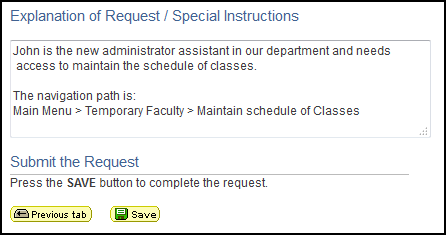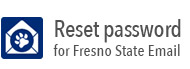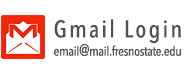New Security Request
- Log into My Fresno State.
Click on Security Requests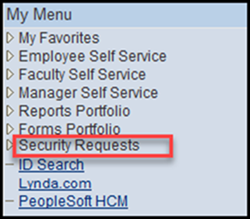
- Click on New Security Request
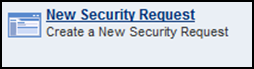
- Select User Security Access
Click on the Next tab button.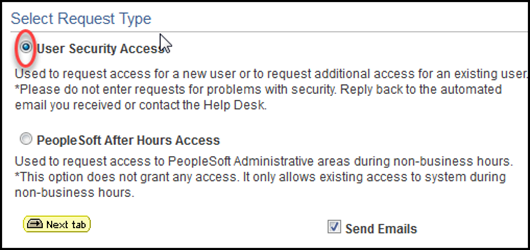
- Search for the employee you are submitting the request for.
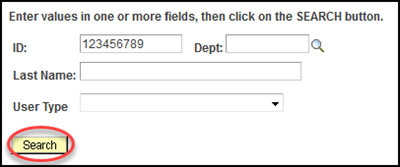
- Select the correct employee record, then click on the Add button.
* If an employee has multiple job records, please select the position and department this security relates to.
* If an employee doesn’t have a job record on their new department, contact HR and submit the request once the record is ready
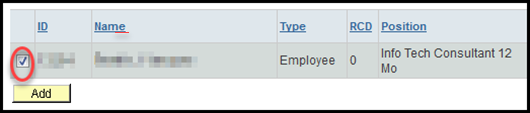
- Verify that all of the listed information is correct, then click on the Next tab button.
* To add more users to this request, click the plus (+) button
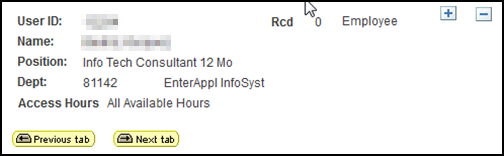
- Select the PeopleSoft roles
* If you do not see the roles needed or need to provide additional information, please use the comments box on the next page.
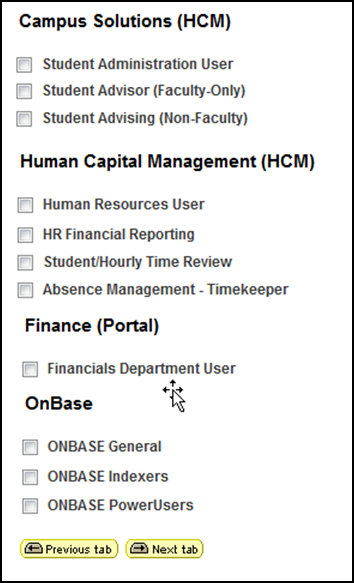
- Select the type of access, then click on the Next tab button.
For Student Assistant select the limited Date Range Access
* The maximum access time for students is from Aug - May
* If they work during the summer, it can be requested from Aug - Aug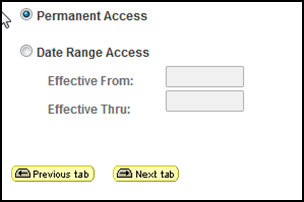
- Provide a justification (explanation of employee's job duties) for this access, then click on the save button.
*If access you need was not listed, please provide the navigation path to the requested page (i.e my menu >next page>next page)