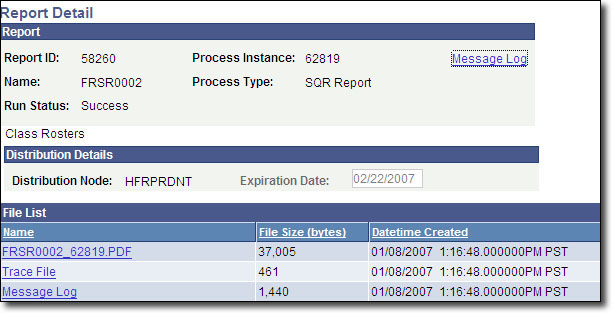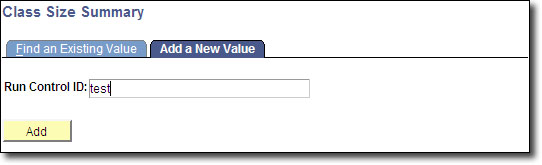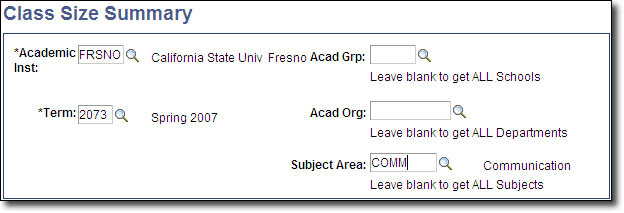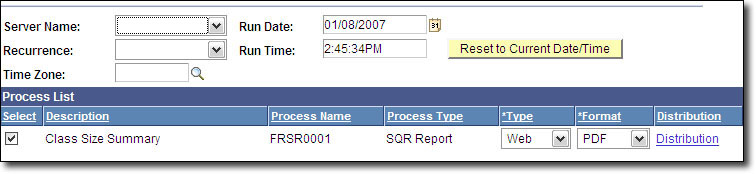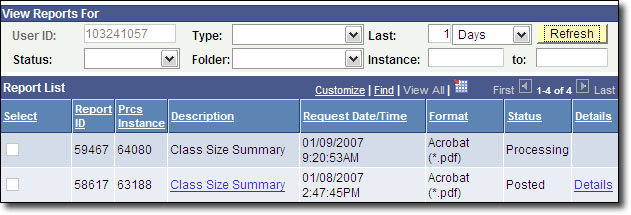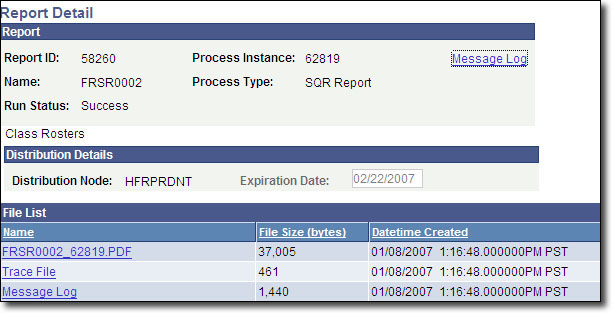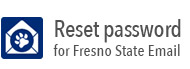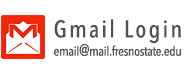Class Size Summary Report
Generating Demand Reports
- Log into My Fresno State
- Under My Menu, click on the Reports Portfolio link, then click on the Student Administration link.
- Click on the Class Size Summary link.
- Type a name for the query in the Run Control ID box. Click on the Add a New Value link. After entering a name in the Run Control ID field, click on the yellow Add button.
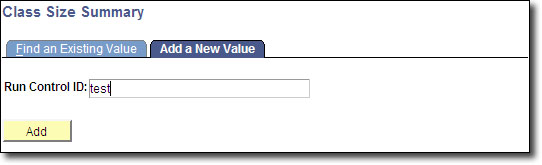
- The Academic Inst field and the Term field, must be filled out. All other fields are used to narrow your search. Once
the desired data is inputted into the appropriate fields, click on the yellow Save button.
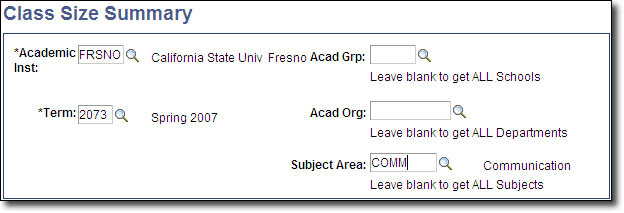
- Click on the yellow Run button, to start the repot process. The process scheduler window will open allowing
you to select the Type and Format of your output. By default these values are: Web and PDF. Once everything is correct,
click on the yellow Ok button.
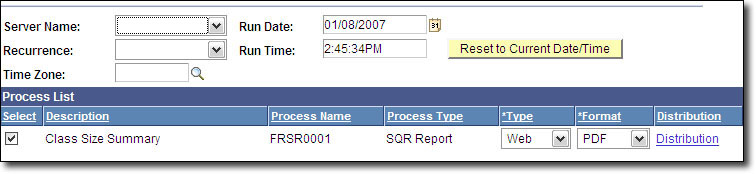
- After clicking "Ok", you will be taken back to the Class Size Summary Search Page. Click on the Report Manager link.
- In the Report Manager window you will see a list of reports that you have ran. Press the yellow Refreshbutton, until the Status of your most recent report states Posted. Click on the Details link.
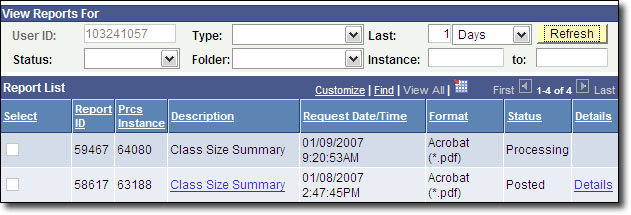
- In the Report Detail screen click on the link that has a .PDF file extension, to view your requested report.