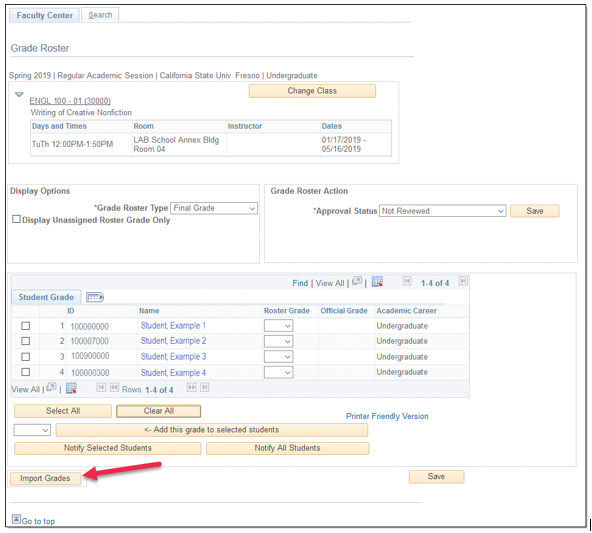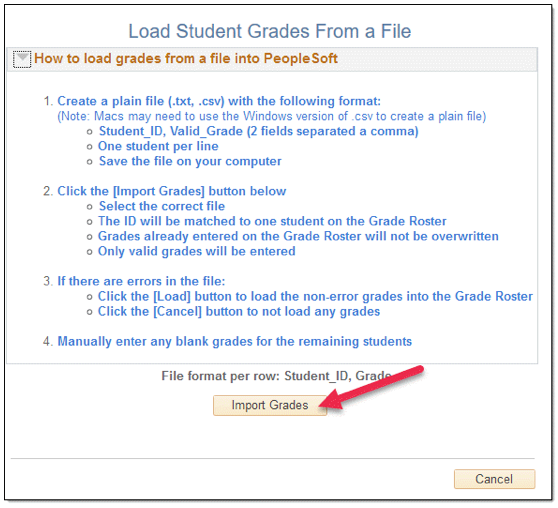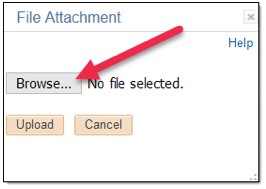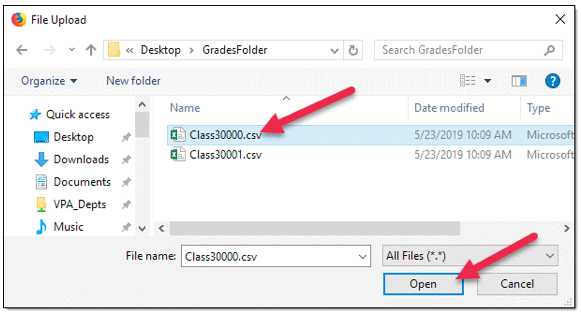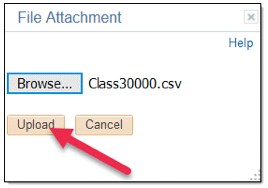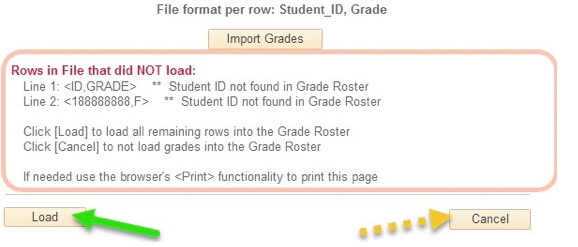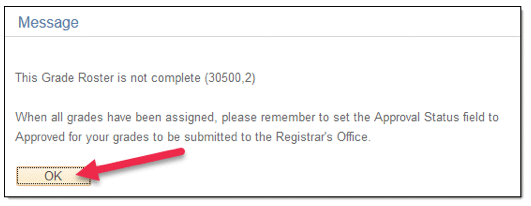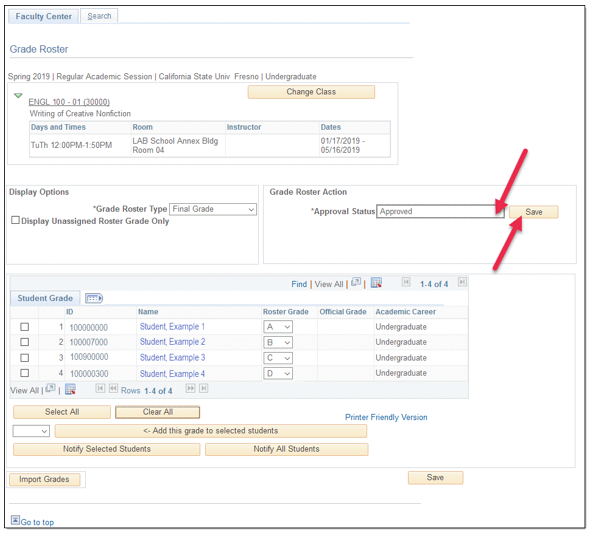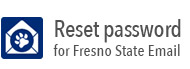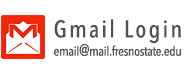Import Grades to the Grade Roster
- Click on the Import Grades button on your grade roster.
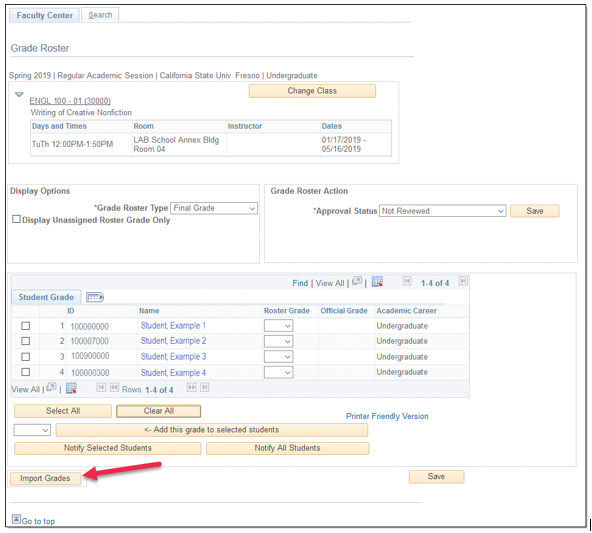
- On the Load Student Grades From A File screen, click on the Import Grades button.
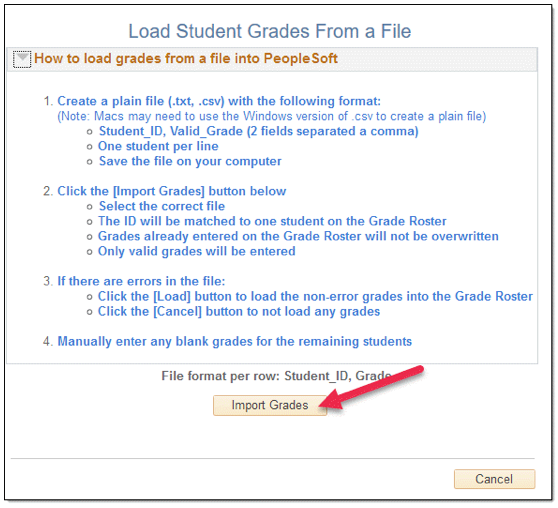
- Click on the Browse button.
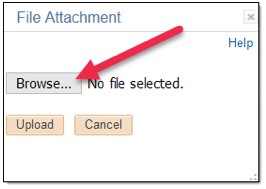
- Navigate to your grade file and select Open. Please note: The CSV file must be a plain text file. If you are using a Mac computer, make sure
the file is saved as a Windows .csv or .txt file.
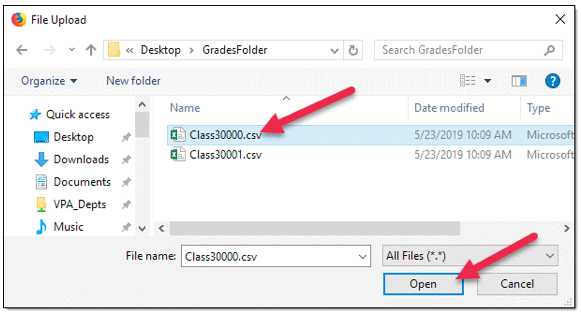
- Click the Upload button.
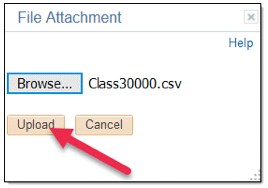
- If there is anything in the file that does not matchup to the grade roster, a list
of rows that do not match up will be displayed. Click Load to load all remaining rows in the grade roster. Click Cancel to not load grades into the grade roster.
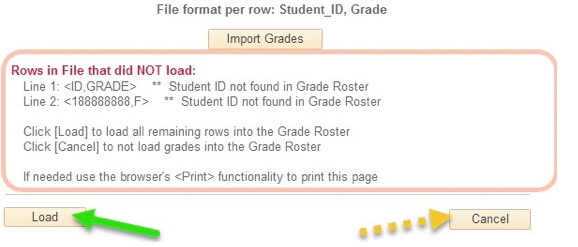
- When the upload completes, a message to remind you to approve and save your grade
roster will display. Click OK to dismiss the reminder window.
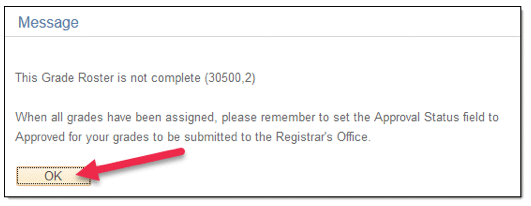
- On the Grade Roster screen, click the Approval Status field to "Approved".
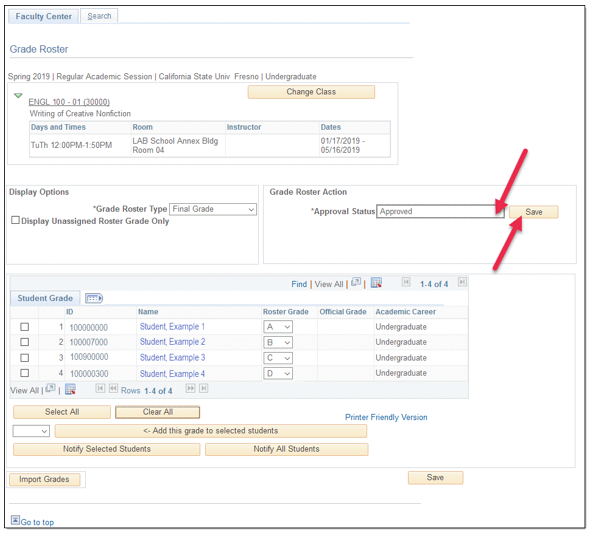
- Click the Save button.