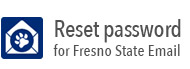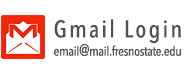Grade Change
Important: If there is no grade change link, just change the approval status to Not Reviewed, change the grade, click on Save, then change the approval status to Approved and click on Save.
- Log into My Fresno State.
- Click on the Faculty Self Service.
- Click on the Faculty Center.
- Ensure that the appropriate term is listed. If not, click change term button to select
a different term.
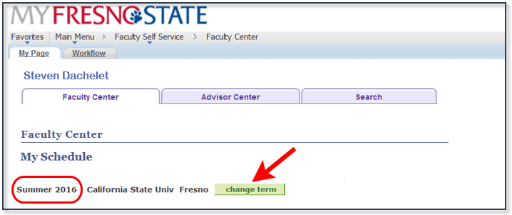
- Click on the Grade Roster icon
 of the appropriate class.
of the appropriate class.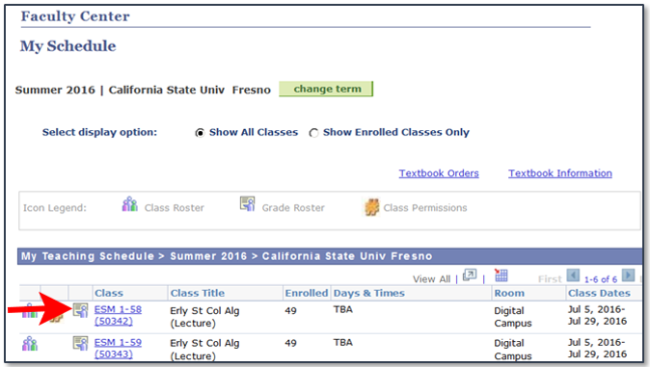
- Click on the Request Grade Change link in the Grade Roster Action box.
The link will be there if the grades have been posted with the Registrar's Office (posting time are 7am and 7pm daily and more frequently when they are due).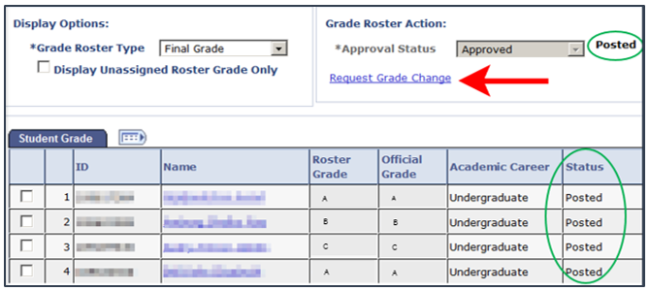
Note: If grades have just been submitted in between the posting time, then there will be no “Request Grade Change” link. - Select the correct grade from the drop-down menu in the Grade Change column for each
student that needs a grade change.
- Click on Submit button
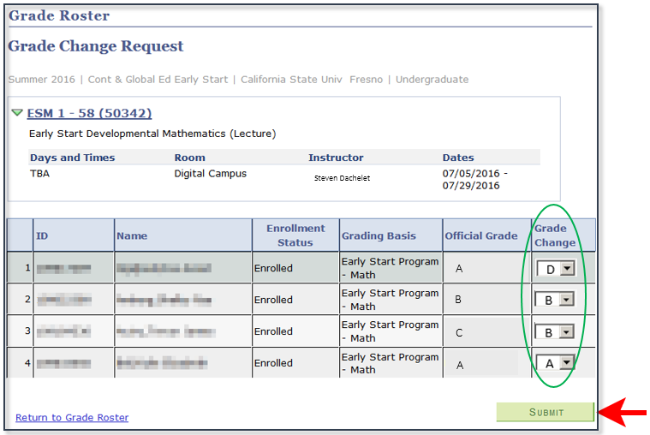
- It should read Success next to the grade change column.
Students will be able to see their updated grades online immediately after the change.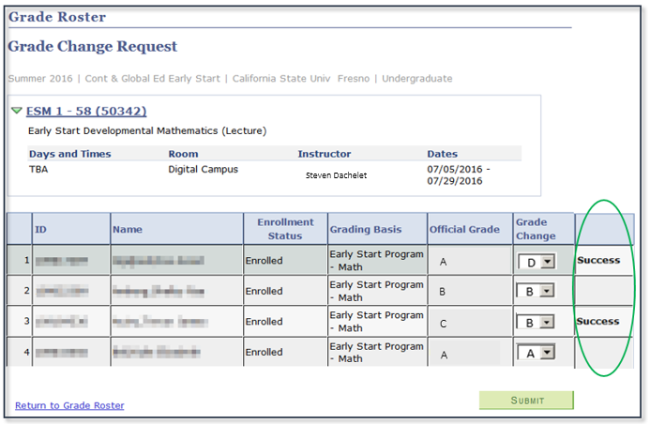
NOTE: To change grades for a student for a previous semester, a Grade Change Form must be completed. This can be obtained from the Student Services Center in the North Lobby of the Joyal Administration Building or Joyal room 106.