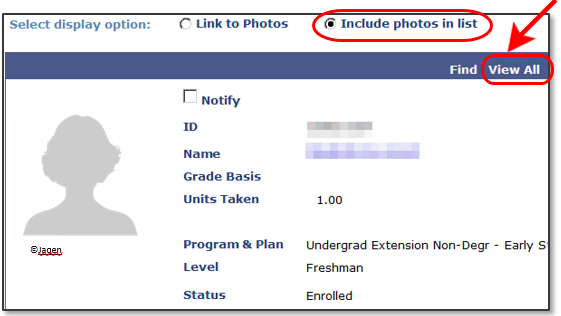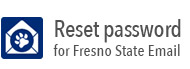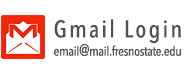Access a Class Roster
- Log into My Fresno State.
- Click on the Faculty Self Service.
- Click on the Faculty Center.
- Ensure that the appropriate term is listed. If not, click change term button to select
a different term.
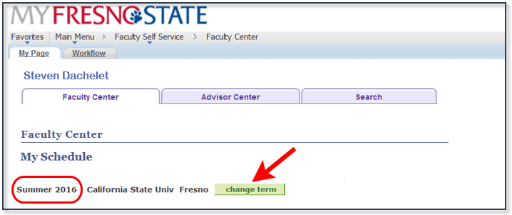
- Click on the Class Roster icon
 of the appropriate class.
of the appropriate class.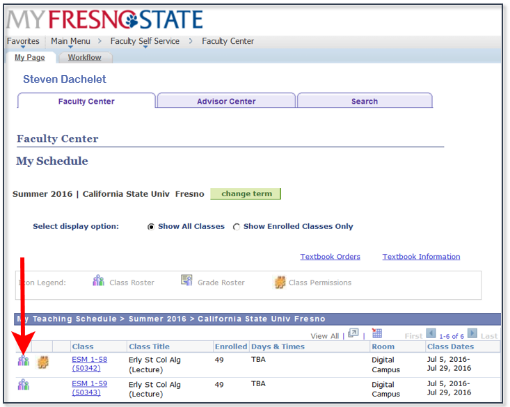
- To download the roster, Click on the download Icon
Note: When opening the excel sheet, Chrome and Firefox may show you an error regarding the extension type. Hitting "yes" on this prompt should allow the roster to load. - To print the class roster from your browser follow below instructions:
a) on Internet Explorer click on File > Print
b) on Firefox, right click and select This Frame > Print Frame
c) on Google Chrome, download the extension "print this frame" (Settings > Extensions > Get more extensions > search for "print this frame" > Add to chrome > add extension) then right click and select Print this frame
Notifying students / sending emails to class
- To send an email to some students select the checkbox next to the intended students,
then click notify selected students as shown below.
- To send an email to all students, choose the notify all students button instead.
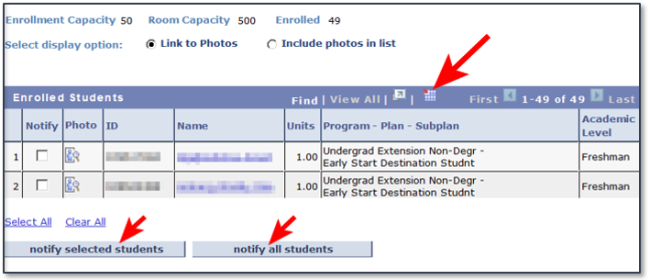
- To view the photo of a student on your roster, click the photo icon
 of the student you want to view.
of the student you want to view.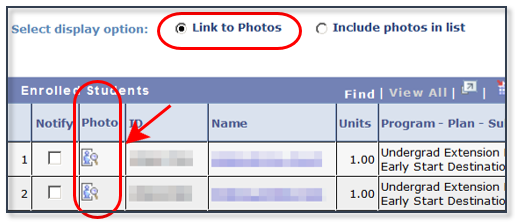
- To view pictures of all students with your roster, click Include Photos in List, the Click view all.
Scroll down to see all the students.
Place holder image by @Jagen