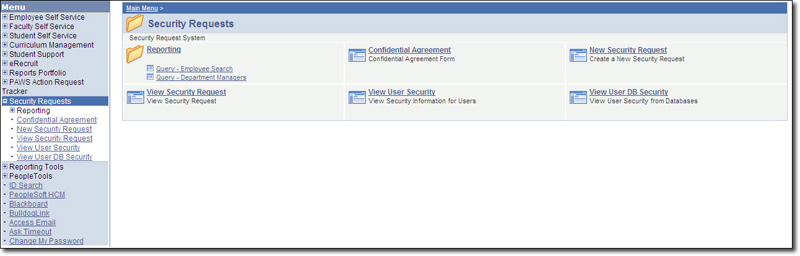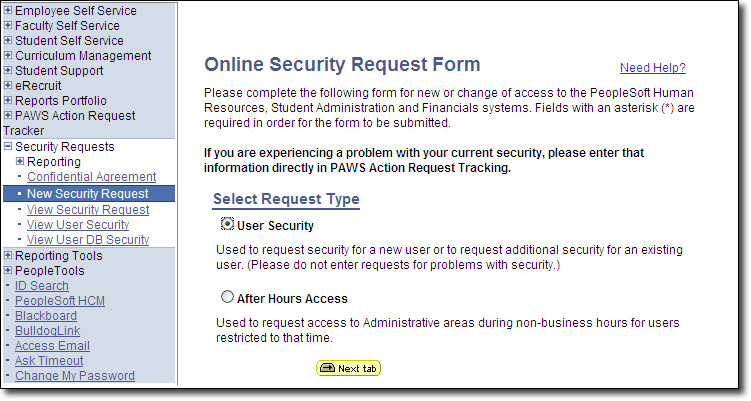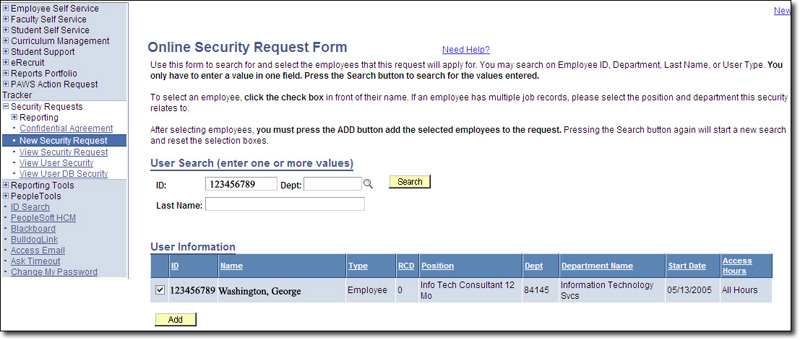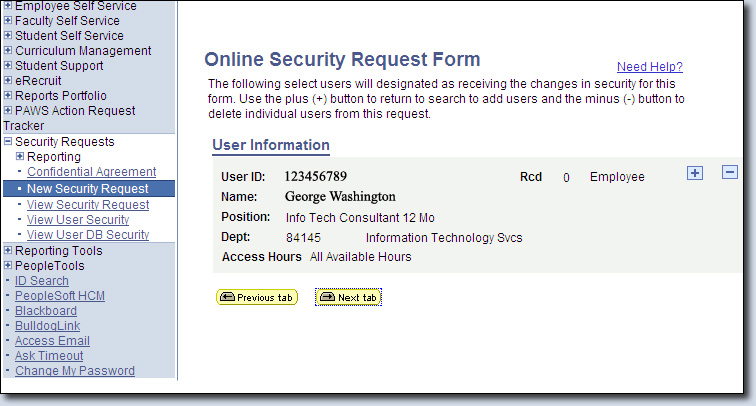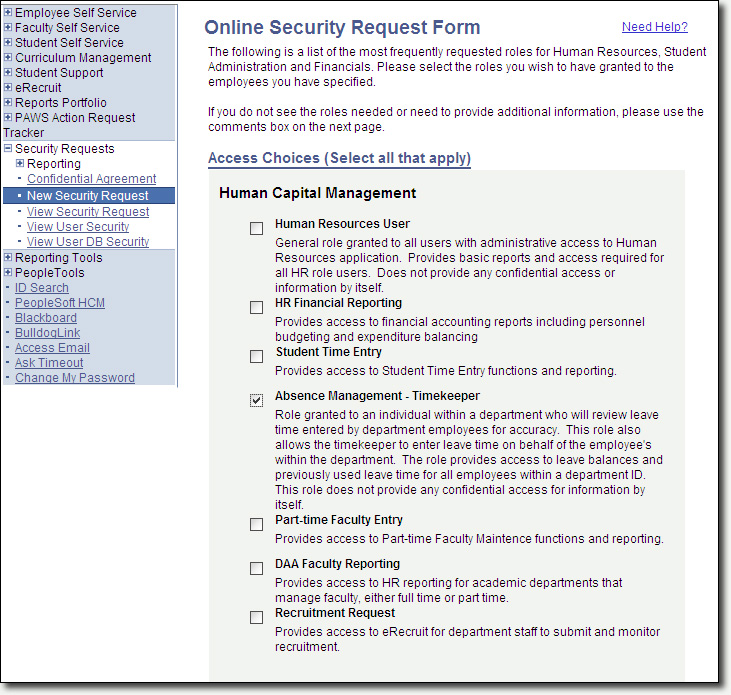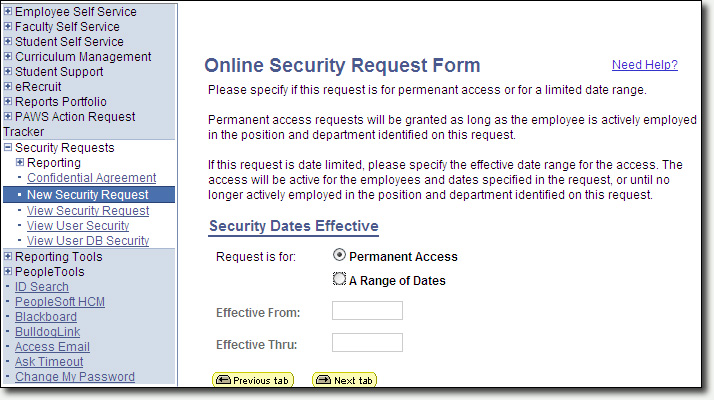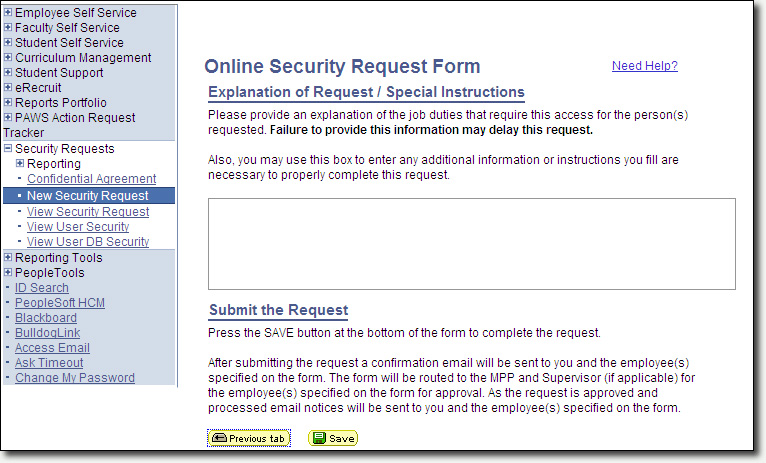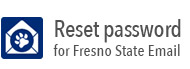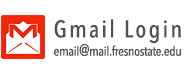Requesting a Timekeeper Role
How to Request a Timekeeper's Role in My Fresno State
- Log into My Fresno State.
- Click on the Security Request link under My Menu.
- Click on the New Security Request link.
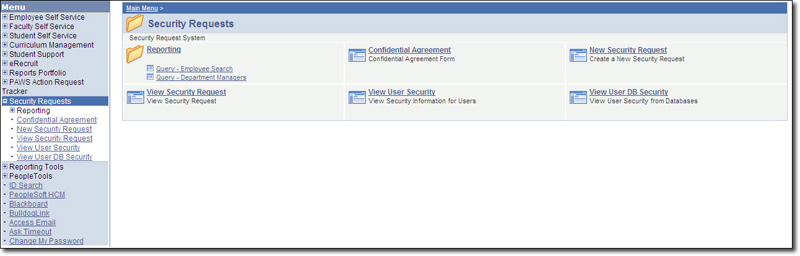
- Select the User Security option and then press the yellow "Next Tab" button.
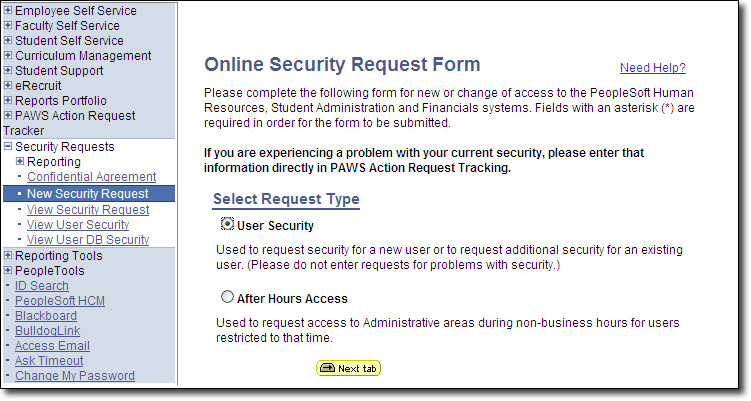
- Under the User Search heading, enter one or more of the requested values, and then press the yellow Search button. When the user's information is displayed, place a checkmark in the box next
to their CMSID, and press the yellow "Next Tab" button.
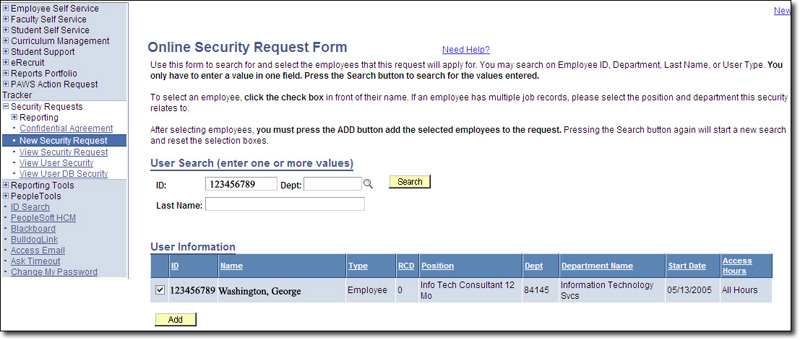
- The next screen will show a summary of the employee's information. Click the yellow
"Next Tab" button.
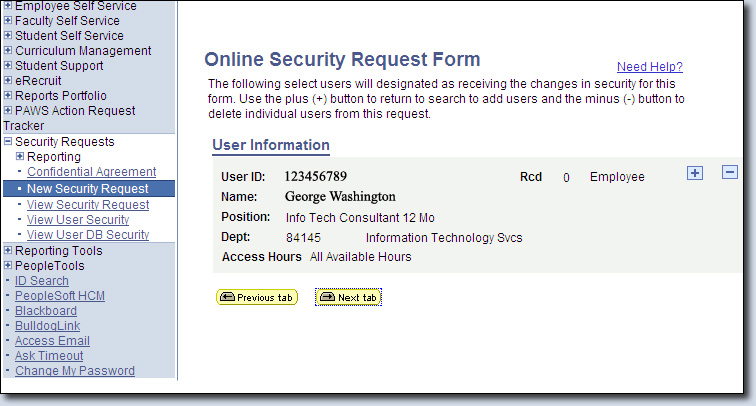
- Under the "Human Capital Management" heading, place a checkmark in the box next to
Absence Management - Timekeeper. Then click the yellow "Next Tab" button.
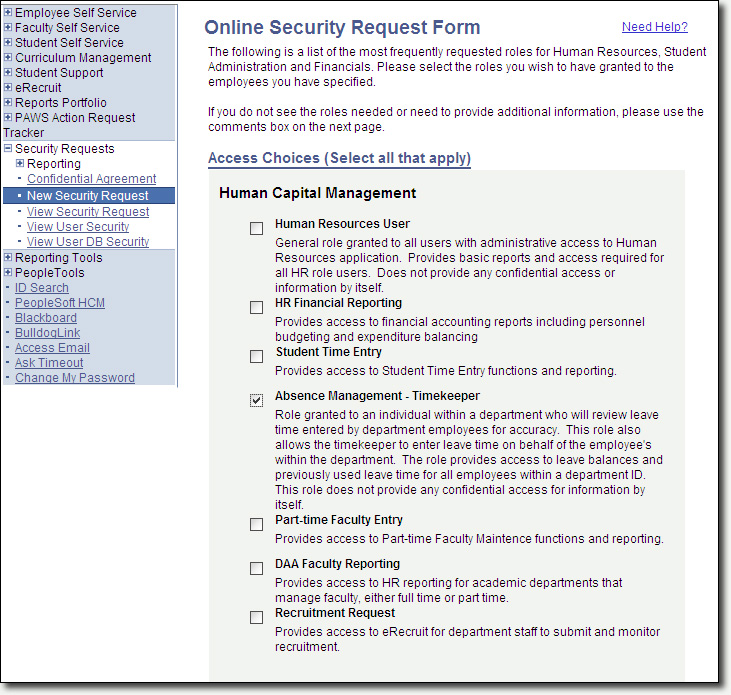
- Under the "Security Dates Effective" heading, you can select Permanent Access or access
for a specified Range of Dates. Once you have made your selection, click the yellow
"Next Tab" button. By default, Permanent Access is selected.
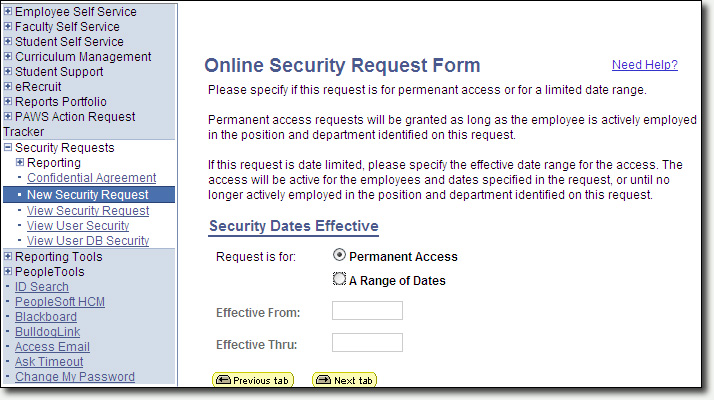
- In the box provided, please provide a brief description of the employee's job duties
that requires this person to have access. Once this is complete, click the yellow
Save button.
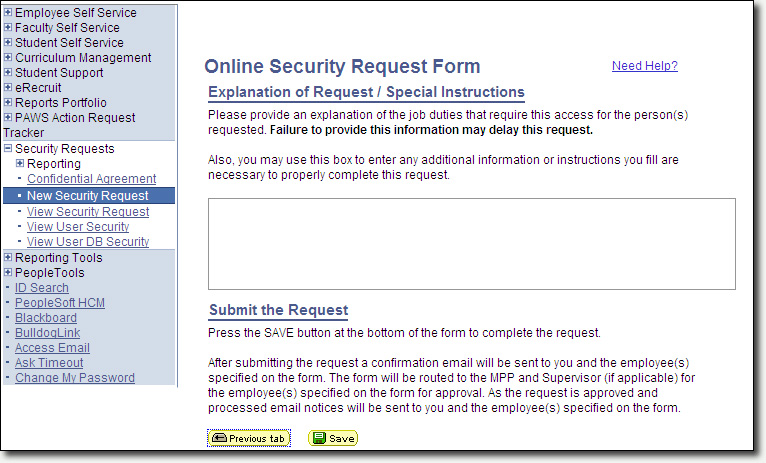
- Your request has now been submitted to the PeopleSoft Administrators for processing.